
We’ve already shown you how to customize your Ubuntu installation and make it look like Windows 7, and now we’re back to show you how to turn Linux into a Mac OS X lookalike in just a couple of minutes.
To accomplish this, we’re going to use Macbuntu, an open-source program designed to transform the Linux theme into a Mac OS X environment. Although Macbuntu is dedicated to Ubuntu Linux OS, it could be used in other OS based on Debian/GTK.
Installing Macbuntu
First, grab a copy from the project’s page at SourceForge. Once downloaded, right-click the file and press Extract Here.

When extracted open the extracted folder. You’ll find a file named “Install.sh”. You guessed it, it’s the installation script. Now double-click it and choose Run in Terminal.

A terminal window should pop up now which looks pretty much like this:

Nothing interesting here so we’ll just press y and hit enter. Afterwards, the installation will begin with a few questions you need to answer.

You can choose whatever answer you want or if you don’t know what to do, just hit enter without any letter to choose the default choice. During installation, it may need to download some packages from the internet so please choose yes when asked. Now installation is done, you will be offered to download Mac OS X themes for FireFox, Thunderbird, and Chrome. If you want to, you can choose yes and browser window will open showing you where to download them. The theme links are provided in the end of this article. Your Ubuntu should have started to look a bit like Mac by now. Last thing to do is restarting. You will be asked to restart, so please choose yes.
After restarting you’ll find out that you Ubuntu box looks almost identical to Mac OSX. The boot screen has changed, login screen, desktop, panels, icons, bottom dock, and even the mouse cursor has been changed. Have fun with your new Mac OSX. You can always use a different them without uninstalling Macbuntu. Just right-click on your desktop, click change desktop back ground from the context menu, a window will pop up, choose the themes tab and change the theme.
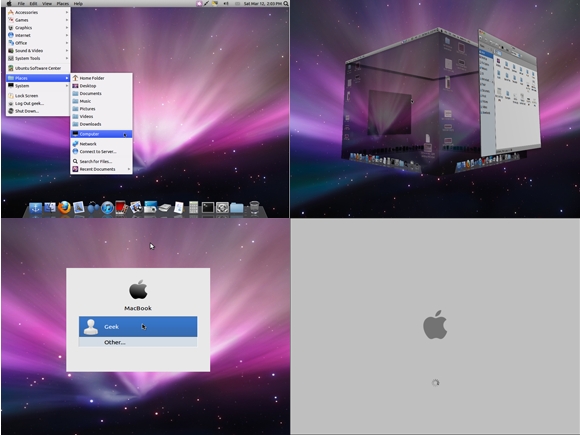
No comments:
Post a Comment