Install and get Microsoft Office 2007 to work in Ubuntu
1. Firstly make sure you're running the latest WINE:
2. Go to Applications > Wine > Configure Wine and on the "Applications tab" select "Windows XP" under "Windows Version" and click "Apply".sudo add-apt-repository ppa:ubuntu-wine/ppa sudo apt-get update sudo apt-get install wine1.33. Now install Microsoft Office 2007 - to be able to run the "setup.exe" installer, right click it, select "Properties" and on the "Permissions" tab check the "Allow executing file as program" box. Now double clicking setup.exe should open it using WINE. If it doesn't, right click it and select "Open with Wine Windows Program Loader". Now you can easily install Microsoft Office 2007.
4. At this point, PowerPoint will fail to start. To fix it, go to Applications > Wine > Configure Wine and on the "Libraries" tab, under "New override for library" type: "riched20.dll", then click "Add". Now click the newly added "riched20" file, click "Edit" and select "Native (Windows)".
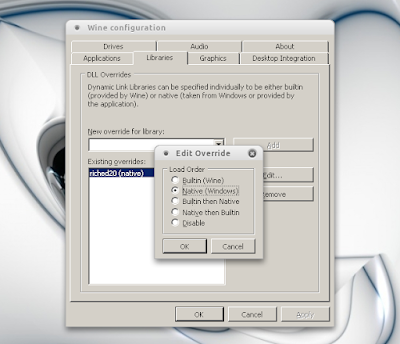
Microsoft Office 2007 PowerPoint should now work.
No comments:
Post a Comment